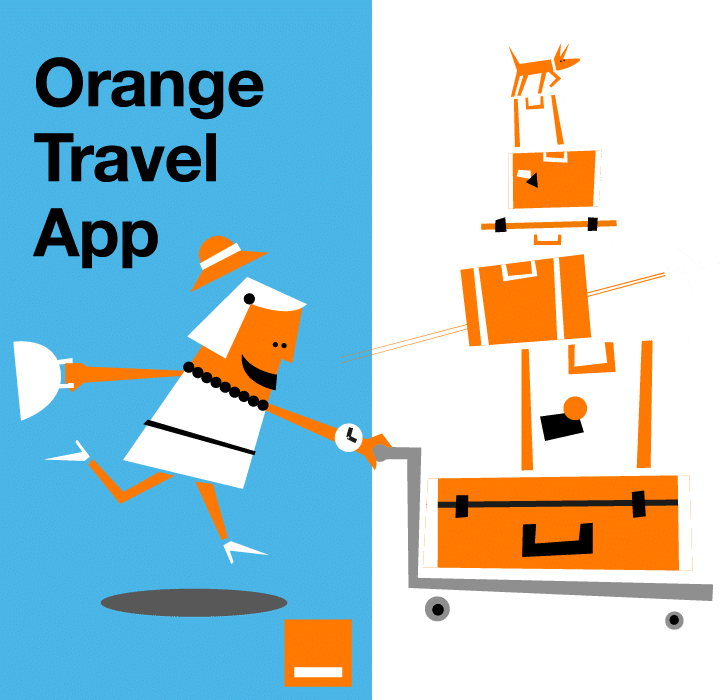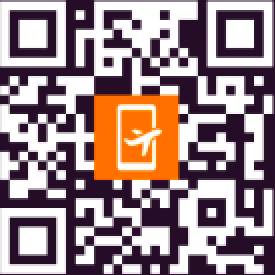Setting up an eSIM should be quick and convenient, but sometimes things don’t go as planned.
Common issues such as device incompatibility, incorrect plan selection, carrier restrictions, software glitches, or network problems, can leave your eSIM unable to connect or function properly.
Whether you’re seeing “No Service,” missing mobile data, or can’t activate your plan, these problems are usually easy to fix with a few troubleshooting steps. This guide will walk you through the proven solutions to get your eSIM working again and start enjoying your trip!
Quick overview of solutions to fix an eSIM that is not working
We recommend following our guide step by step until your issue is resolved. However, you are welcome to skip ahead to any solution as needed.
- Check your device’s eSIM compatibility
- Check Your Plan and Account Status
- Ensure your device is not locked to a specific carrier
- Turn on and off the Airplane mode
- Restart Your Device
- Check your eSIM profile
- Confirm eSIM Is Active and Selected
- Ensure Mobile Data and Data Roaming Are Enabled
- Manually Select a Network
- Update Your Device Software
- Reset Network Settings
- Check and Configure APN Settings
- Disable VPNs
- Check for Enterprise/MDM Restrictions
1. Check your device’s eSIM compatibility
One of the most common reasons your eSIM not working is device compatibility. While newer phones from major manufacturers such as Apple, Samsung, and Google typically offer eSIM functionality, older or budget models may lack the necessary hardware.
Visit your device manufacturer’s website or see the list of eSIM compatible phones on our website.
2. Check Your Plan and Account Status
Make sure your eSIM plan is active and not expired or suspended.
Confirm you’ve selected the correct plan for your region (e.g., don’t use a Europe plan in the US).
3. Ensure your device is not locked to a specific carrier
Carrier-locked phones may not accept eSIMs from other providers, meaning you might be unable to use a different carrier’s service or activate a new plan unless the phone is first unlocked by your original provider.
See if your phone is locked:
- On iPhone: Settings > General > About > Scroll down to Carrier Lock or Network Provider Lock. If it says “No SIM restrictions”, your iPhone is unlocked. If it shows a carrier name or says something like SIM locked, your iPhone is locked.
- On Android (varies by manufacturer): Settings > About Phone > Status > SIM Status or Network > Look for Network Lock or SIM Lock status. If it says “Unlocked”, your phone is unlocked. If it says “Locked”, your phone is locked.
If your phone is locked, it is still possible to install and use eSIM. Reach out to your carrier’s customer service for advice.
4. Turn on and off the Airplane mode
It seems so obvious, but it’s surprisingly easy to forget to switch Airplane Mode off after a long flight or when toggling settings for troubleshooting.
Before diving into more complex troubleshooting steps, always check that Airplane Mode is turned off and wait a couple of minutes.
Is your eSIM working? If not, move to the next step.
5. Restart Your Device
You tried turning the Airplane more on and off. Now, simply restart your phone. This can resolve temporary glitches and force your device to reconnect to the network.
6. Check your eSIM profile
After completing the eSIM installation process, ensure that your new eSIM profile is correctly displayed in the SIM management settings.
- On iPhone: Settings > Cellular or Mobile Service > Look for SIMs section > Your eSIM should be listed there along with your physical SIM.
- On Android (varies by manufacturer): Settings > Network & Internet or Connections > SIM cards or SIM & Network or SIM Management > Look for a section labeled eSIM, Mobile Plans, or similar > Your eSIM should be listed there along with your physical SIM.
From there, you can tap on each plan to see details or manage them.
If you don’t see your eSIM, follow the instructions provided by your eSIM provider. If you’ve purchased Orange Travel eSIM, activate it using Orange Travel app for iPhone or Android in a few taps!
7. Confirm eSIM Is Active and Selected
Check that your eSIM profile is installed, active, and selected as the default line for calls, texts, and data.
- On iPhone: Settings > Cellular or Mobile Service > SIMs section > Make sure your line is turned on.
- On Android (varies by manufacturer): Settings > Network & Internet or Connections > SIMs section > Select your eSIM as the preferred SIM.
Now, let’s make sure both Mobile Data and Data Roaming settings are enabled.
8. Ensure Mobile Data and Data Roaming Are Enabled
If your eSIM is not working, always check that both mobile data and data roaming are enabled, especially when traveling.
The Mobile Data setting allows your device to connect to the internet using a local carrier’s network, while the Data Roaming setting lets your phone use mobile data when you are abroad.
To activate the Mobile Data setting:
- On iPhone: Settings > Cellular or Mobile Service > Mobile Data > Make sure your line is selected and not off.
- On Android (varies by manufacturer): Settings > Network & Internet or Connections > Mobile Network > Make sure Mobile Data is turned on.
To activate the Data Roaming setting:
- On iPhone: Settings > Cellular or Mobile Service > SIMs section > Make sure Data Roaming is turned on.
- On Android (varies by manufacturer): Open Settings > Network & Internet or Connections > Mobile Network > Make sure Data Roaming is turned on.
Hopefully, this has resolved the issue. If your eSIM is still not working, move to the next step. We have more ideas on how to fix it!
9. Manually Select a Network
By default, your phone automatically selects a network. If your eSIM is not working, try selecting a network manually:
- On iPhone: Settings > Cellular or Mobile Service > Choose your eSIM in the SIMs section > Network Selection > Turn off Automatic > Choose a network.
- On Android (varies by manufacturer): Settings > Network & Internet or Connections > Mobile Network > Network Operators > Search and select a network.
Try each available network until you find one that works.
10. Update Your Device Software
Outdated software can cause eSIM issues or prevent your device from recognizing new network settings.
To see if you have upcoming software updates:
- On iPhone: Settings > General > Software Update > Install any available updates.
- On Android (varies by manufacturer): Settings > System > System Update > Install any available updates.
After installing new software updates, be sure to restart your device to ensure all changes take effect.
Next, verify that your eSIM profile is still available. In rare cases, software updates may cause eSIM profiles to malfunction or disappear. If this happens, reinstall the eSIM.
11. Reset Network Settings
If you still have issues, reset your network settings to clear any misconfigurations.
- On iPhone: Settings > General > Transfer or Reset iPhone > Reset > Reset Network Settings.
- On Android (varies by manufacturer): Settings > System > Reset Options > Reset Wi-Fi, Mobile & Bluetooth.
Note: This will erase saved Wi-Fi passwords.
12. Check and Configure APN Settings
APN (Access Point Name) is a setting on your phone that defines the network path for all cellular data connections. In simpler terms, the APN tells your phone how to connect to your carrier’s mobile data network and access the internet.
Incorrect or missing APN settings can prevent your eSIM from accessing mobile data, even if everything else is set up correctly.
To fix APN issues, first, obtain the correct APN settings from your eSIM provider (usually found on their website or in your activation email).
Then, enter or update the APN settings:
- On iPhone: Settings > Cellular or Mobile Service > Cellular Data Network or Mobile Data Network > Enter the APN details provided by your eSIM provider.
- On Android (varies by manufacturer): Settings > Network & Internet or Connections > Mobile Network > Access Point Names > Enter the APN details provided by your eSIM provider.
Save the settings and restart your device. Finally, test your data connection to ensure it’s working.
13. Disable VPNs
Do you use VPN apps? This can be the reason why your eSIM is not working.
Go to your VPN app or Settings and turn off any VPN connections.
Additionally, you can turn any active VPN in your phone’s settings:
- On iPhone: Settings > VPN > Toggle the switch next to Status or the VPN profile to Off.
- On Android (varies by manufacturer): Settings > Network & Internet or Connections > VPN > Tap the active VPN and select Disconnect or toggle it off.
Restart your device after disabling VPNs or making changes.
14. Check for Enterprise/MDM Restrictions
If you are using a corporate phone, it may have MDM (Mobile Device Management) or enterprise restrictions that prevent eSIM activation.
Contact your IT department to confirm that eSIM usage is permitted and not restricted by company policy.
Is your eSIM still not working?
If you have tried all the steps above and your eSIM still does not work, contact your eSIM provider’s support team to ask about any known outages or account issues.
If activation remains unsuccessful after troubleshooting, request a refund and consider purchasing a new eSIM.
Conclusion
Most eSIM issues can be fixed by following these troubleshooting steps, whether it’s checking your device’s compatibility, updating settings, or reinstalling your eSIM profile. With a little patience and systematic problem-solving, you’ll likely have your eSIM working and be ready to stay connected wherever you go. Safe travels!