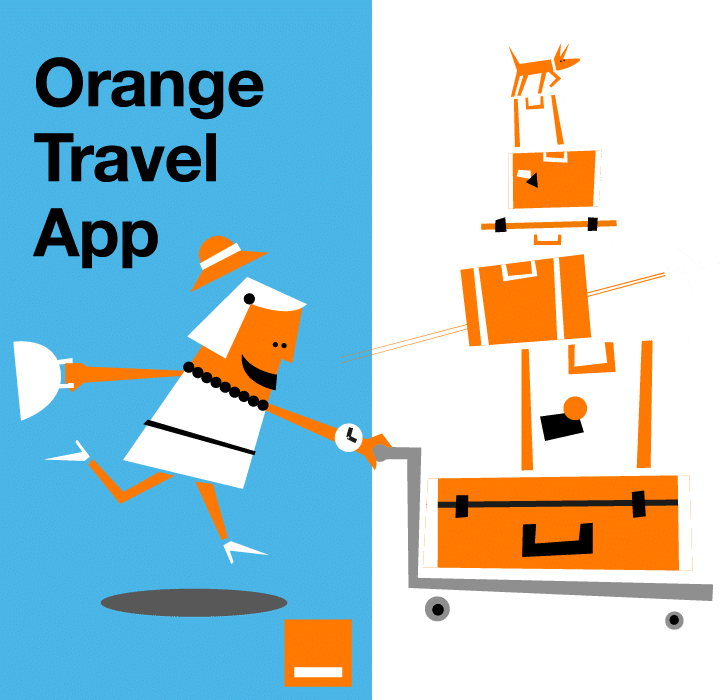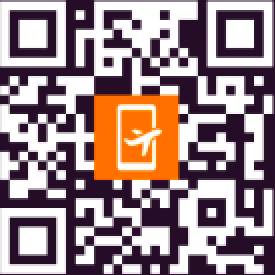With the increasing demand for connected devices, setting up your Apple Watch eSIM offers a convenient way to stay connected without needing a physical SIM card. Whether you’re making calls, sending messages, or using apps while you’re on the go, an eSIM allows you to enjoy all of the benefits of a cellular connection, even when your iPhone is out of reach.
In this article, we’ll walk you through the process of setting up an eSIM on your Apple Watch, including everything you need to know before starting, the step-by-step setup instructions, the advantages of using an eSIM, and how to manage it afterward.
And to get to know more about what is an eSIM, feel free to check this link.
What you need before setting up your eSIM
Before diving into the setup, it’s essential to ensure that you have everything in place for a smooth installation process. Here’s what you’ll need:
- An eSIM-Compatible Apple Watch: Not all Apple Watch models are compatible with eSIM. If you’re unsure whether your watch supports eSIM, check the specifications on Apple’s official website or your model’s user guide.
- An eSIM-Supported Carrier: Not every carrier supports eSIM on Apple Watches. Make sure that your carrier offers eSIM services for the Apple Watch. Major carriers such as AT&T, Verizon, and T-Mobile in the U.S., and other global providers, generally support this feature.
- A Paired iPhone with Active Cellular Service: Your Apple Watch must be paired with an iPhone that has an active cellular plan. The eSIM functionality works by linking your Apple Watch to your iPhone’s cellular plan, which means your iPhone must be connected to a carrier.
- Wi-Fi or Cellular Connection: To ensure that the setup process runs smoothly, your iPhone should be connected to a stable Wi-Fi or cellular network.
Don’t forget to check your Apple Watch eSIM smartwatch compatibility with Orange Travel:
Once you confirm that you meet these requirements, you’re ready to begin the setup.
Step-by-step guide to setting up eSIM on Apple Watch
Once everything is set up, follow these simple steps to activate your eSIM on the Apple Watch:
Step 1: Pair Your Apple Watch with Your iPhone
If you haven’t already paired your Apple Watch with your iPhone, the first step is to do so. This can be done by bringing your iPhone and Apple Watch close together, and following the on-screen prompts on both devices. This process should be quick and easy, as long as both devices are updated to the latest software.
Step 2: Open the Watch App on Your iPhone
On your iPhone, open the Watch app. This app is pre-installed on iPhones, but if it’s missing, you can easily download it from the App Store. Once you’ve launched the Watch app, you’ll see various options related to your Apple Watch settings.
Step 3: Tap on “Cellular”
In the Watch app, scroll down until you see the Cellular section. If you don’t see this option, it could indicate that your current carrier does not support Apple Watch cellular plans, or there’s an issue with the carrier compatibility.
Step 4: Choose “Set Up Cellular”
Tap Set Up Cellular. Your iPhone will guide you through the process of adding an eSIM to your Apple Watch. At this stage, you will need to choose the cellular plan that you want to use with your watch.
Step 5: Follow Your Carrier’s Instructions
Your carrier will provide specific instructions for activating the eSIM. This could include verifying your identity or inputting certain codes. This step will vary depending on your carrier, so be sure to follow the prompts carefully. In most cases, this process is straightforward and quick.
Step 6: Confirm eSIM Activation
Once the setup is complete, you should see a message confirming that your eSIM has been successfully activated. Afterward, your Apple Watch will be able to connect to the network and you can start using cellular features.

The advantages of an eSIM on your Apple Watch
Setting up eSIM on your Apple Watch comes with several key benefits that enhance its usability and convenience. Let’s explore some of the main advantages:
- No Physical SIM Card: One of the main advantages of eSIM is that you no longer need a physical SIM card. This allows for a more streamlined and compact design, making your Apple Watch more efficient and easier to carry around.
- Multiple Carrier Support: With eSIM, you can easily switch between carriers without needing to physically swap SIM cards. This makes it convenient for users who travel internationally or those who need to change networks for any reason.
- More Flexibility: An eSIM lets you leave your phone at home while still being able to make calls, send texts, and access the internet on your Apple Watch. This is perfect for activities like running, biking, or even swimming (depending on your model), where carrying your phone may not be ideal.
- Global Connectivity: For frequent travelers, eSIM allows you to add a temporary international plan without having to physically change your SIM card. This is especially helpful for data usage when traveling abroad, as you can stay connected without high roaming fees.
- Enhanced Convenience: You can also use your Apple Watch for emergency calls, receiving notifications, and controlling music, all without having to rely on your phone’s connection.
How to Check if your eSIM is activated
After setting up the eSIM, it’s important to confirm that everything is working properly. Here’s how you can check the activation status of your eSIM:
- Open the Settings App on Your Apple Watch: Tap on the Settings icon on your Apple Watch home screen.
- Go to Cellular Settings: Scroll down and tap Cellular in the list of options.
- Check Your Connection: If your eSIM has been successfully activated, you should see an active cellular plan listed under the Cellular section. You will also notice signal bars at the top of your watch’s screen, indicating that it’s connected to the network.
If the eSIM is not activated or you can’t find your plan, make sure that your iPhone is still paired with your Apple Watch and that both devices are connected to a stable Wi-Fi or cellular network. If the issue persists, contact your carrier for assistance.
How to manage and remove eSIM from your Apple Watch
At times, you may want to manage or remove the eSIM from your Apple Watch. This could be due to changing carriers, troubleshooting, or simply discontinuing cellular service on your watch. Here’s how you can do it:
To Remove eSIM:
- Open the Settings app on your Apple Watch.
- Tap Cellular.
- Tap the Cellular Plan and then select Remove Cellular Plan.
- Follow the on-screen instructions to complete the removal.
To Manage eSIM:
If you want to switch to a new eSIM plan or update your existing one, you can manage your cellular plan by navigating to the Cellular settings on your Apple Watch and following the available options to modify your plan or carrier settings.
Common issues when setting up your eSIM on Apple Watch
While the eSIM setup is generally straightforward, you might encounter a few issues along the way. Here are some common problems and how to troubleshoot them:
Issue 1: eSIM Not Activating
- Solution: Ensure that both your Apple Watch and iPhone are connected to a stable network (either Wi-Fi or cellular). If the issue persists, try restarting both devices or checking with your carrier to ensure there are no activation delays.
Issue 2: Cannot See eSIM in Cellular Settings
- Solution: Make sure that your carrier supports eSIM for the Apple Watch. If the option isn’t showing up, double-check that your iPhone is correctly paired with your Apple Watch and the setup process has been followed correctly.
Issue 3: Poor Signal or Connection Issues
- Solution: If your Apple Watch is not receiving a good signal, try restarting both the watch and the iPhone. If that doesn’t solve the problem, check with your carrier for service disruptions or network issues in your area.
Setting up an eSIM on your Apple Watch is a great way to enhance its functionality and provide greater freedom from your iPhone. With the ability to stay connected wherever you go, your Apple Watch becomes a powerful tool for communication, fitness tracking, and more.
If you’re traveling to the United States, using an eSIM USA plan ensures reliable connectivity without the hassle of roaming fees or physical SIM cards.
You can also explore how eSIM technology extends to other devices like eSIM laptops.