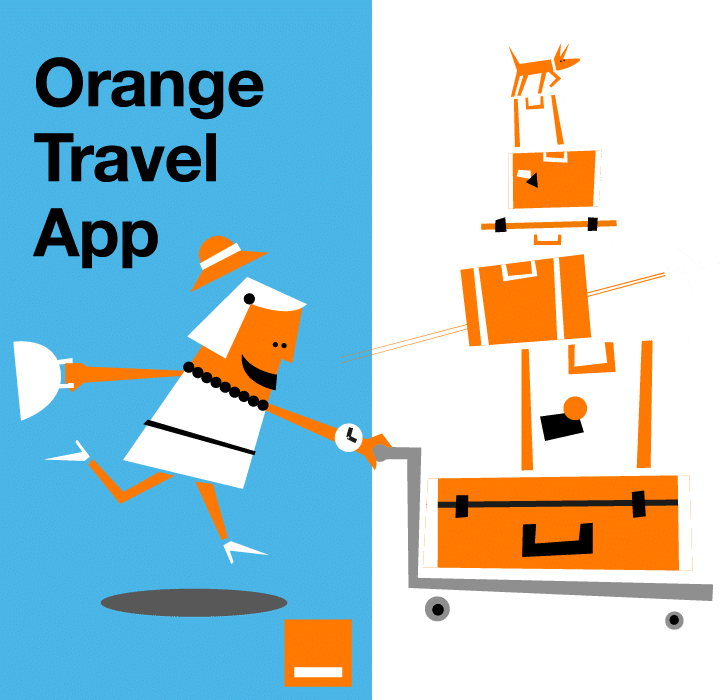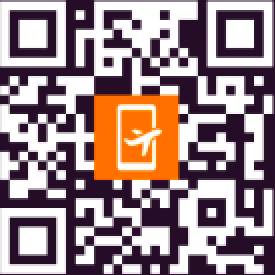eSIM technology is revolutionizing the way we use devices. Laptops are no exception, making it easier than ever to stay online wherever you go. This guide will walk you through the laptops are eSIM-compatible, the key benefits of using eSIM, and how to set it up. Whether you’re traveling for business or leisure, discover how eSIM laptops can simplify connectivity and keep you productive on the move.
Can you get an eSIM for a laptop?
Yes, many modern laptops now support eSIM functionality, offering seamless connectivity without the need for physical SIM cards. To check if your laptop has built-in eSIM capability, follow these steps:
- System Settings:
- On Windows laptops, go to Settings > Network & Internet > Cellular and look for an eSIM option.
- On Chromebooks, navigate to Settings > Network to see if eSIM is listed under mobile networks.
- BIOS Information:
- Access your laptop’s BIOS during boot-up and check for eSIM support under network settings.
- Manufacturer Specifications:
- Visit the official website of your laptop brand and search for your model’s detailed specs.
If your laptop does not have built-in eSIM support, alternative solutions are available, which we will discuss below.
Top eSIM compatible laptops in 2024
Here is a list of top eSIM-compatible laptops, categorized by brand:
HP Laptops:
- HP EliteBook Series: EliteBook G5, 840 Aero G8
- HP Spectre Series: Spectre Folio 13
- HP ZBook Series: ZBook G5
- HP Elite Dragonfly Series: Elite Dragonfly 2, Elite Folio 2-in-1 Notebook PC
Dell Laptops:
- Latitude Series: Latitude 7210 2-in-1, 9410, 7440, 9510
- XPS Series: Some premium models support eSIM functionality.
Lenovo Laptops:
- ThinkPad Series: X1 Titanium Yoga, X1 Carbon (Gen 9 and 10), X12 Detachable
- Yoga Series: Yoga C630, Yoga 520, Yoga 720 (2-in-1 models)
- Lenovo Flex 5G: A standout model with excellent eSIM support.
Microsoft Laptops:
- Surface Pro Series: Surface Pro 9 with 5G, Surface Pro 8 LTE, Surface Pro X
- Surface Go Series: Surface Go 3 with LTE
Samsung Laptops:
- Galaxy Book Series: Galaxy Book 2
Panasonic Laptops:
- Toughbook Series: Toughbook G2, Toughbook 55, Toughbook 40
Acer Laptops:
- Swift Series: Swift 3, Swift 7
- TravelMate Series: TravelMate P2, TravelMate Spin P4
- Chromebook Spin Series: Spin 511, Spin 513
Note: Currently, MacBooks do not have eSIM support. Apple may introduce this feature in future models.

No built-in eSIM? Alternative solutions
If your laptop lacks integrated eSIM support, there are alternative ways to achieve mobile connectivity:
- USB Modems or Dongles:
- External devices that connect via USB and provide cellular connectivity. These are practical but add bulk to your setup.
- Mobile Hotspots:
- Portable devices that create a Wi-Fi network using a SIM card. Convenient but requires carrying an extra device.
- Tethering from Smartphones:
- Share your phone’s cellular data with your laptop. This method is easy but drains your phone’s battery quickly.
- Orange eSIM for Laptops:
- For laptops with eSIM support, Orange provides flexible and reliable connectivity plans across Europe. Perfect for business trips or working abroad, Orange’s eSIM ensures uninterrupted internet access wherever you go. Learn more about what is an eSIM and why it’s the best choice for travelers and professionals.
How to install and activate an eSIM on your compatible laptop
Installing and activating an eSIM on your laptop is a straightforward process. Follow these steps:
Initial System Requirements:
- Ensure your laptop supports eSIM and is unlocked.
- Verify that your operating system is up to date.
Download and Installation Steps:
- Go to Settings > Network & Internet > Cellular.
- Select Manage eSIM profiles.
- Choose Add a new profile and select Enter activation code.
- Scan the QR code provided by your network operator.
Network Configuration:
- Once the eSIM profile is downloaded, configure the network settings.
Activation Process:
- Set the new profile as the active one.
- Confirm network connectivity.
Troubleshooting Common Issues:
- Ensure the QR code is scanned correctly.
- Restart your laptop if the eSIM doesn’t activate.
- Contact your network provider for additional support.
Mobile connectivity explained for laptop users
When choosing a connectivity solution for your laptop, understanding the options is crucial:
- Public Wi-Fi Networks:
- Widely available but often unreliable and insecure.
- Tethering from Phones:
- Convenient but can quickly consume your phone’s battery and data plan.
- eSIM Technology:
- Offers a secure, reliable, and easy-to-use alternative. It’s especially beneficial for professionals who need uninterrupted connectivity while traveling.
Switching to eSIM technology eliminates the need for physical SIM cards and makes managing multiple profiles seamless. Discover the benefits of eSIM for businesses and why it’s becoming a must-have feature for modern laptops.
Staying connected has never been easier thanks to eSIM laptops. With many options from trusted brands like HP, Dell, and Lenovo, these devices provide unmatched convenience and adaptability. While alternative solutions exist for laptops without built-in eSIM, nothing quite matches the seamless integration and ease of use offered by this technology. Whether you’re constantly traveling, working remotely, or simply enjoy cutting-edge tech, eSIM technology ensures you stay connected in today’s fast-paced world.