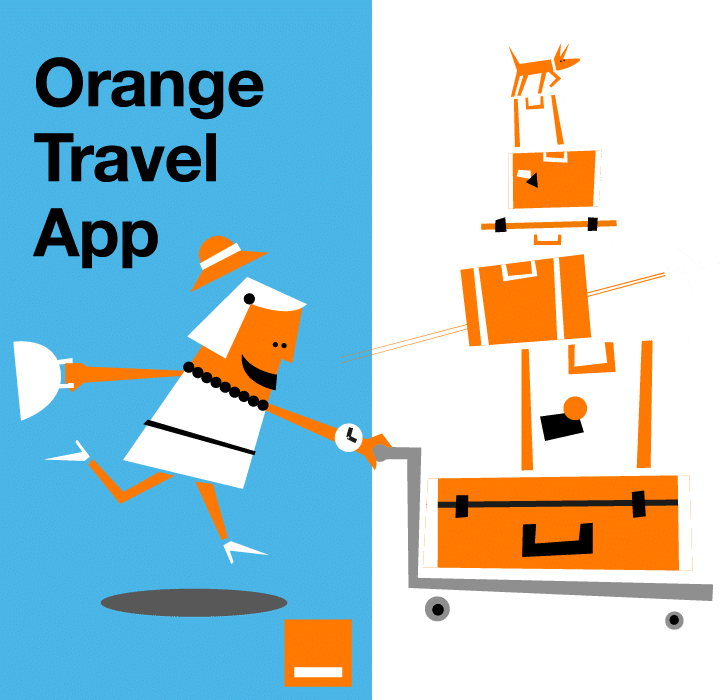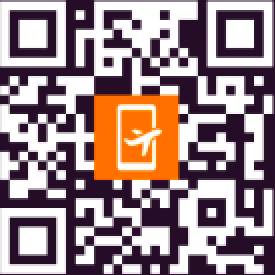Learn how to reset your phone without losing your eSIM. Orange Travel guides you with clear instructions for both iPhone and Android users, ensuring a smooth reset process while keeping your eSIM intact. Discover how to preserve your mobile data while safely resetting your device.
What exactly is a factory reset?
Do you want to have a like-new phone without buying a new one? A factory reset is the solution!
It allows you to start fresh by deleting all your personal data: photos, apps, settings, and more. Your device is then restored to its original state, just like when you first bought it.
Ideal for fixing technical issues, preparing your phone for a new owner, or eliminating unwanted information, a factory reset is a simple and effective way to give your device a new life while removing what you no longer need.
The different types of resets of your phone
There are three main types of phone resets:
- Soft Reset: This is the mildest form of reset. It simply involves restarting your phone, usually by holding down the power button. A soft reset doesn’t erase any data and is often used to resolve minor issues.
- Hard Reset: Also known as a forced restart, this method is used when the phone becomes unresponsive. It typically involves holding down specific hardware buttons for a few seconds. Like a soft reset, it doesn’t erase data.
- Factory Reset: This is the most comprehensive type of reset. It erases all user data and returns the phone to its original factory state. It’s often used as a last resort for troubleshooting or before selling a device.
How factory reset typically affects eSIM data
A factory reset typically does not erase eSIM data, as it is stored in the phone’s firmware, separate from personal data like apps, photos, and settings. However, after a reset, the eSIM profile might become deactivated or may need to be reactivated, depending on the device and carrier settings.
Key things to know about how a factory reset affects eSIM:
- No direct deletion: The eSIM profile generally stays intact during a factory reset.
- Possible deactivation: After the reset, the eSIM might need reactivation.
- Reactivation: If your eSIM is deactivated, you can usually reactivate it by contacting your carrier or scanning the eSIM QR code again.
In most cases, eSIM data is preserved, but it’s always a good idea to check with your carrier if any issues pop up after the reset. Want to know more about how eSIM works?
Learn more in our guide on what is an eSIM ?
Thus, this is what can happen during restets:
| Type of Reset | Description | Effect on eSIM |
| Soft Reset | Simple restart, no data erased. | No effect on eSIM. |
| Hard Reset | Forced restart, no data erased. | No effect on eSIM. |
| Factory Reset | Erases all personal data, restores factory settings. | No direct deletion, but eSIM may become deactivated and require reactivation. |
A factory reset does not directly erase eSIM data, but it might deactivate it, requiring easy reactivation. Don’t worry, we explain below how to keep your eSIM and reset your phone, first on iPhone, then on Android.
How to keep your eSIM and reset your phone on an Iphone?
Follow these simple steps to keep your eSIM and erase data while ensuring your eSIM remains intact on an Iphone during the reset process.
- Back up your data: Use iCloud or iTunes to back up your photos, apps, and settings.
- Factory reset:
- Go to Settings > General > Reset.
- Select Erase All Content and Settings. Your eSIM should remain intact.
- Reactivation of the eSIM (if necessary): If the eSIM gets deactivated after the reset, go to Settings > Cellular > Add Cellular Plan and follow the instructions.
eSIM simplifies mobile plan management and typically stays intact when you reset your phone. To better understand how eSIM works and learn how to activate or configure it on your iPhone, check out our article: set up eSIM on iPhone.
How to keep your eSIM and reset your phone on an Android?
If you want to reset your Android phone without losing your eSIM, follow these simple steps to ensure your eSIM stays intact during the process.
- Back up your data: Use Google Drive or your computer to back up your important files, photos, apps, and settings.
- Factory reset:
- Go to Settings > System > Reset options.
- Select Erase all data (factory reset). Your eSIM profile should remain intact, but all other personal data will be erased.
- Reactivation of the eSIM (if necessary): If the eSIM is deactivated after the reset, go to Settings > Network & Internet > Mobile Network > Add Carrier and follow the on-screen instructions to reactivate your eSIM.
You now have all the information you need to keep your eSIM and erase data on your Android device, ensuring a smooth reset and keeping your mobile service intact!
When should you delete your eSIM?
There are several reasons why you might consider deleting your eSIM:
- Selling or giving away your phone: Before parting with your device, deleting the eSIM helps protect your personal information.
- Changing your carrier: If you decide to switch service providers, it may be necessary to delete and reinstall your eSIM to activate the new plan.
- Connectivity issues: In case of bugs or network disconnections, deleting and reactivating the eSIM can help resolve the problem.
- Factory reset: After a factory reset, it’s sometimes recommended to delete the eSIM to ensure proper functionality.
Deleting your eSIM allows you to keep eSIM and erase data, ensuring a smooth transition while protecting your personal information. It’s a simple but important step, whether changing devices or carriers.
What to do if you accidentally delete the eSIM during the reset?
If you accidentally delete your eSIM during a reset, don’t worry recovery is usually straightforward. Here is what to do:
- Check your carrier’s support: Contact your mobile carrier for assistance, as they may help reactivate your eSIM remotely.
- Re-add eSIM manually: Go to your phone’s settings:
- iPhone: Settings > Cellular > Add Cellular Plan, then scan your eSIM QR code or enter the activation details provided by your carrier.
- Android: Settings > Network & Internet > Mobile Network > Add Carrier, then follow the instructions.
- Use your eSIM activation code: If you received an eSIM QR code when you first activated it, simply scan it again to restore the eSIM.
In most cases, reactivating the eSIM is quick and easy. Just make sure to have your carrier details handy!

How to verify if your eSIM works after the factory reset?
Now that resetting is no longer a secret for you, here are the steps to check if your eSIM is still functional after restoring your device, ensuring you can keep your eSIM and erase data without any issues.
Here’s how to verify:
- Check Cellular Network Connection:
- iPhone: Go to Settings > Cellular or Mobile Data. If your eSIM is working, your carrier should appear, and you should see signal bars.
- Android: Go to Settings > Network & Internet > Mobile Network. If the eSIM is active, your carrier’s name should appear.
- Test Calls and Data: Make a test call or browse the internet. If both work as expected, your eSIM is functioning properly.
- Verify eSIM Status:
- iPhone: If you see a “Cellular Plan” listed under Settings > Cellular, your eSIM is active.
- Android: Under Settings > Network & Internet > Mobile Network, you should see an active connection.
Now that you’ve learned how to verify your eSIM after the reset, you’re all set to enjoy seamless mobile connectivity. Take full advantage of your travels with our eSIM Europe offers and explore Orange Holiday Europe prepaid offers!