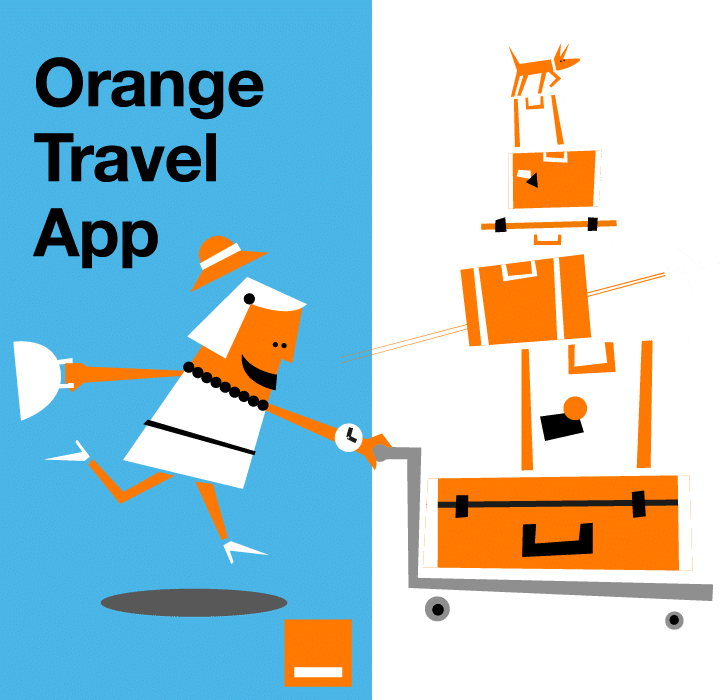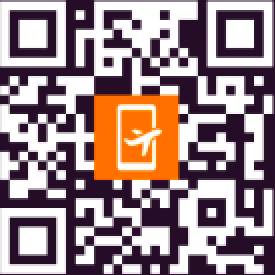Technological advances and innovations in telecommunications are leading to new ways of using our mobile devices. One of these is the popularisation of eSIMs on smartphones, particularly Apple iPhones. This trend is revolutionising the way we manage our telephone subscriptions and making our daily lives easier. Discover the world of eSIMs on iPhone with our tips and tricks for getting the most out of this new technology.
How Does an eSIM Work on iPhone?
An eSIM, or Embedded Subscriber Identity Module, is a virtual SIM card built directly into your iPhone. Unlike traditional SIM cards that you physically insert into your device, an eSIM operates entirely in the digital space. This eliminates the need for physical hardware, making it easier to switch mobile carriers, activate new plans, or manage multiple phone lines on one device.
Apple introduced eSIM technology to enhance flexibility for its users. It allows travelers to access international plans without needing to swap SIM cards and enables professionals to manage both work and personal lines on a single iPhone.
Here’s the list of eSIM-compatible iPhones.
Benefits of an eSIM
Why should you consider switching to an eSIM? Here are some of the key advantages:
- No Compatibility Issues: Say goodbye to worries about SIM card sizes. Whether it’s a mini-SIM, micro-SIM, or nano-SIM, the eSIM eliminates the need for any physical adjustments.
- Streamlined Processes: Activate your mobile plan in just a few clicks—no paperwork, no physical SIM cards. Switching operators has never been easier.
- Effortless Management of Multiple Lines: The eSIM allows you to operate multiple phone numbers on a single iPhone. Whether you want separate business and personal lines or need a temporary number while traveling, eSIM technology makes it easy.
- Eco-Friendly Solution: By eliminating the need for physical SIM cards, eSIM technology contributes to reducing waste and supporting sustainability efforts.
Why Switch to eSIM?
eSIM technology offers significant advantages over traditional SIM cards:
- It’s faster, more flexible, and perfect for frequent travelers.
- It supports multiple lines, ensuring you never miss a work call while on a personal vacation.
- It reduces environmental waste, contributing to a sustainable future.
By switching to eSIM, you’re embracing the next generation of mobile connectivity.
How to set up your eSIM on an iPhone?
Setting up eSIM on iPhone is a straightforward process, requiring only a few steps. Here’s how to get started:
Step 1: Choose the Right Operator
The first step in the process is selecting a mobile operator that supports eSIM technology. Many carriers worldwide now offer eSIM-compatible plans, but it’s always a good idea to double-check their compatibility with your iPhone model.
For seamless connectivity and competitive offers, explore our Orange Travel eSIM plans.
Step 2: Subscribe to an eSIM Plan
Once you’ve chosen your operator, subscribe to an eSIM-enabled plan. During the registration process, make sure to specify that you want to activate the eSIM feature.
Your carrier will provide you with an activation method, typically one of the following:
- A QR Code sent to your email or available in your customer portal.
- An Activation Code, which can be manually entered during the setup process.
Step 3: Activate the eSIM on Your iPhone
To activate your eSIM:
- Open the Settings app on your iPhone.
- Go to Mobile Data and select Add Data Plan.
- Use your iPhone’s camera to scan the QR code provided by your operator or manually enter the activation number.
- Follow the on-screen prompts to finalize the activation process.
If you’re wondering how to set up eSIM on iPhone for multiple lines, simply repeat this process for each additional eSIM.
How to Activate Additional Lines on Your iPhone
One of the key benefits of eSIM technology is the ability to manage multiple lines on a single device. For example, you can use one line for personal calls and another for work-related communication. Activating additional lines is as simple as repeating the steps outlined above.
Keep in mind that some iPhone models have limits on the number of eSIM lines they support simultaneously. For travelers or frequent international callers, consider our eSIM for international travel to explore global connectivity options.
Can I Use the eSIM on Other Apple Devices?
Yes, Apple extends eSIM functionality to other devices beyond iPhones. For instance:
- iPads: Many iPad models with cellular capabilities now include eSIM functionality, allowing users to stay connected without relying on Wi-Fi.
- Apple Watches: Cellular-enabled Apple Watches also use eSIM technology, ensuring connectivity even when your iPhone is out of reach.
This ecosystem integration ensures that you remain connected across all your Apple devices.

Managing several numbers with the eSIM on iPhone
Once you’ve activated your eSIM and added your different phone lines, you can manage them from your iPhone settings. You can assign a name to each line to identify them more easily and choose the usage options (calls, messages, internet connection) to suit your needs.
Editing line names
Managing multiple lines on your iPhone is easy once your eSIMs are activated. Apple provides a range of settings to help you customize how you use each line.
Assign unique names to each line to easily differentiate between them:
- Open the Settings app.
- Select Mobile Data, then tap the desired line.
- Choose Mobile Data Plan Label and enter a custom name (e.g., “Work” or “Travel”).
Managing Call and Messaging Settings
Define which line to use by default for calls and messages:
- Go to Settings > Phone > Default Line to select the default line for calls.
- Navigate to Settings > Messages > Default Line to set your preferred messaging line.
You can also switch lines manually:
- For Calls: Tap the line selector button when dialing a number.
- For Messages: Use the line change option at the top of the iMessage interface.
Defining the Line for Mobile Data
Specify which line to use for internet browsing:
- Open Settings > Mobile Data > Default Mobile Data.
- Select the desired line.
Additional Tips for Setting Up eSIM on iPhone
- Traveling Abroad: eSIMs are particularly useful for international travel. Instead of incurring roaming charges, simply activate a local eSIM plan in the destination country. Explore our global eSIM options.
- Work and Personal Lines: Use separate lines for work and personal use to keep your communications organized.
- Backup Plans: Always save a copy of your eSIM activation details, such as the QR code or activation code, in case you need to reactivate the plan.