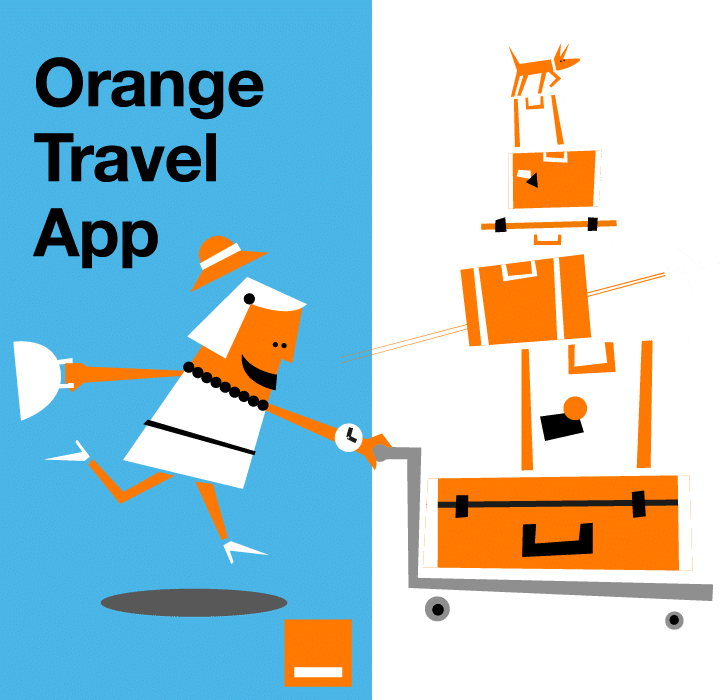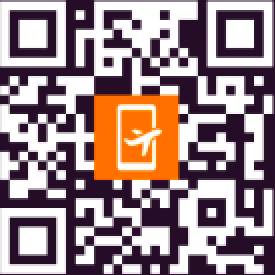In today’s digital age, staying connected while traveling is easier than ever. eSIM technology allows you to activate mobile plans without the need for a physical SIM card, making it an ideal solution for frequent travelers. Whether you’re using an iPhone, Samsung, Google Pixel, or another device, setting up an eSIM is a straightforward process. In this article, we’ll guide you step by step on how to set up eSIM on your phone.
What is eSIM?
eSIM, or embedded SIM, is a digital SIM that allows your phone to connect to a mobile network without requiring a physical SIM card. Unlike traditional SIM cards that need to be physically inserted into a device, an eSIM is embedded directly into the phone’s motherboard. This technology allows you to store multiple carrier profiles on your phone and switch between them digitally.
The key advantage of eSIM is its flexibility. It’s particularly beneficial for travelers who want to avoid expensive roaming charges by using local carrier networks while abroad. In addition, eSIM supports remote provisioning, meaning you can activate or switch carriers without needing to visit a store or wait for a physical SIM card to be delivered.
For more information about eSIM, you can read our article: eSIM vs traditional SIM: what are the differences?
How to set up eSIM on iPhone
Setting up eSIM on an iPhone is simple and can be done in just a few steps:
Step 1:
After your purchase, you’ll receive your QR code via email.
Step 2:
- Grab your phone and scan the QR code you received via email.
- Use your camera to scan the code.
- A screen showing your available eSIM will appear.
- Click “Set Up” to continue.
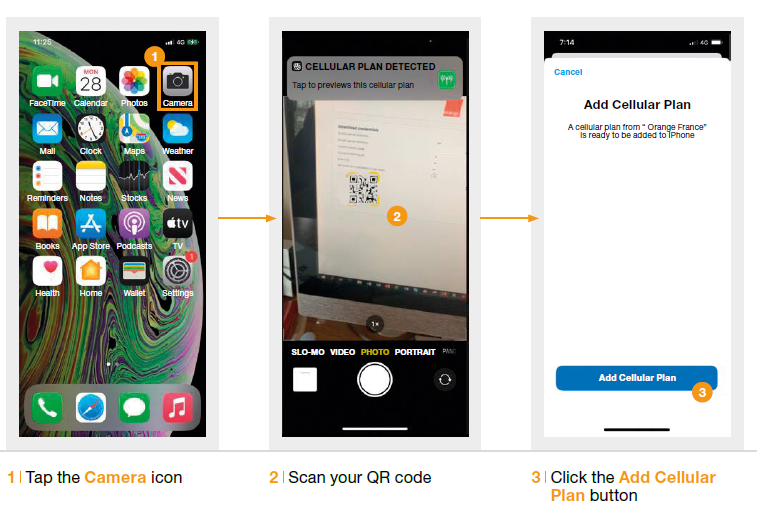
Important:
Please don’t enter your PIN code just yet.
We recommend waiting until you arrive at your destination to avoid using data before departure.
BRAVO! You’re set up and only one step away from activating your eSIM.
Step 3:
Label your new eSIM.
This is optional, but it can make it easier to distinguish your travel eSIM from your personal SIM later.
Step 4:
Once you arrive at your destination, follow these simple steps to activate your eSIM:
- Go to Settings and tap on the SIM menu.
- Turn on the Use SIM option.
- Confirm the action.
- Calls and messages will automatically activate once your eSIM is set up.
- Enter the PIN code you received in your confirmation email.
- Finally, enable mobile data for your eSIM.
A prompt asking to allow data roaming will appear. Click Yes.
How to set up eSIM on Samsung devices
Samsung also supports eSIM, and the setup is similar to the iPhone’s:
- Check Compatibility: Ensure your Samsung phone (such as the Galaxy S20, S21, or newer) supports eSIM.
- Obtain the eSIM Details: Contact your carrier or purchase a plan that offers eSIM support, and obtain your QR code or activation code.
- Add the eSIM: Go to Settings > Connections > SIM Card Manager > Add Mobile Plan. Scan the QR code to add the eSIM profile to your device.
- Configure Your Plan: After installation, follow the instructions to complete the setup and select your preferred data plan. Make sure your Samsung phone is using the eSIM for cellular data and calls.
How to set up eSIM on Google Pixel
Google Pixel devices also support eSIM technology. To set it up:
- Verify Compatibility: Make sure your Pixel phone supports eSIM (Pixel 3 and later models).
- Get Your eSIM Details: Similar to other devices, you’ll need a QR code or activation code from your carrier or eSIM provider.
- Activate eSIM: Go to Settings > Network & Internet > Mobile Network > + to add a new mobile plan. Scan the QR code you received.
- Complete the Setup: Select your data and calling preferences to complete the eSIM activation. Once done, your Pixel should be ready to use with the eSIM.
How to set up eSIM on other Android devices
If you’re using a different Android device, the steps are very similar:
- Confirm eSIM Compatibility: Check if your Android phone supports eSIM (most recent models should).
- Get Your eSIM Plan: Obtain the activation code or QR code from your carrier.
- Add the eSIM: Go to Settings > Mobile Network or SIM Cards > Add a Mobile Plan and scan the QR code.
- Finish the Setup: Follow the on-screen instructions to set your eSIM for calls and data. Once activated, your phone will be ready to use the eSIM profile.
How to troubleshoot eSIM setup issues
- eSIM Not Working: Ensure your phone is compatible with eSIM and that you have received the correct activation code. Restart your device and try adding the eSIM again.
- No Data Connection: Make sure your data plan is activated and that your phone is connected to the correct network. You may need to manually select your preferred carrier or data plan.
- QR Code Not Scanning: If your phone isn’t scanning the QR code properly, try cleaning the camera lens or ensuring the code is clear. You can also manually input the activation code in some cases.
- No eSIM Option in Settings: If you don’t see the option to add an eSIM, check if your device’s software is up to date. Update your phone to the latest version if needed.
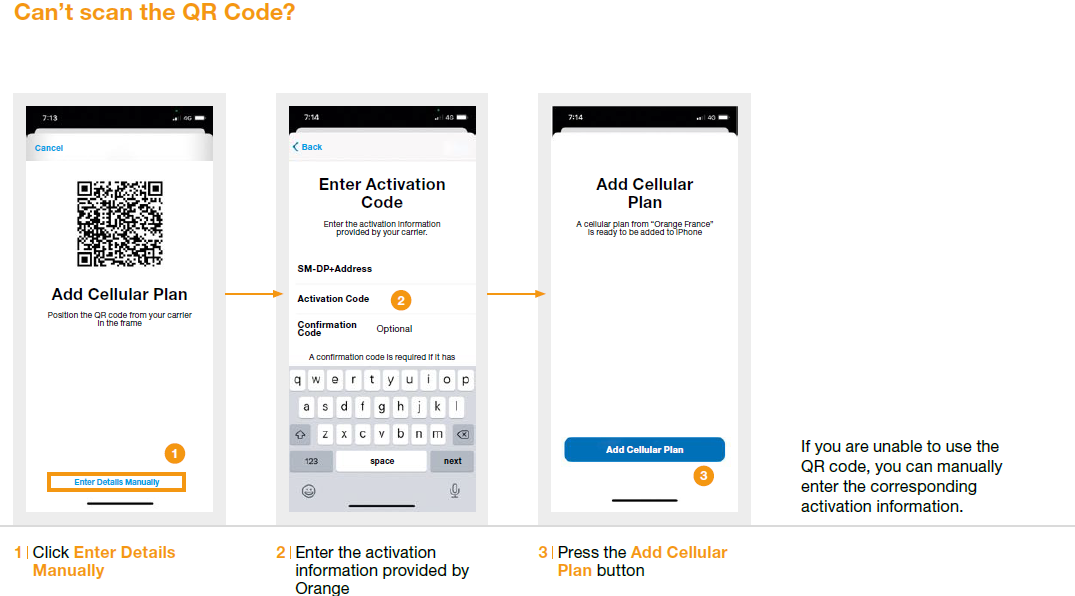
Benefits of using eSIM for travel
eSIM technology offers several advantages, particularly for travelers:
- No Physical SIM Card Needed: eSIM allows you to easily switch between networks without the need for physical SIM cards, saving you time and hassle when traveling.
- Global Connectivity: Many eSIM providers offer international data plans, so you can stay connected without paying high roaming fees. For example, with Orange Travel eSIM World.
- Eco-Friendly: eSIM eliminates the need for plastic SIM cards, making it an environmentally friendly alternative to traditional SIM cards.
- Convenient Activation: Activating an eSIM is typically done remotely by simply scanning a QR code or entering an activation code, saving you the hassle of visiting a physical store or waiting for a SIM card delivery. You can also do it easily using the Orange Travel app.
How to use eSIM while traveling internationally
When traveling internationally, eSIM offers a great solution to avoid high roaming charges and stay connected to local networks. You can purchase a local eSIM plan that provides affordable data and calling options.
However, keep in mind that not all carriers support eSIM, and your phone may be locked to a particular network. If your phone is locked, you might not be able to use an eSIM from a different carrier unless you unlock your device first.
To ensure a smooth experience:
- Check Carrier Compatibility: Before purchasing an international eSIM, verify that your phone supports eSIM and the carrier you want to use.
- Use Local eSIM Providers: Look into eSIM providers that specialize in international travel, such as eSIM Japan or Orange Travel, which offer plans for specific regions.
- Test the eSIM Before You Travel: If possible, activate the eSIM before your trip to make sure everything works as expected.
Conclusion
Setting up an eSIM on your phone is a quick and easy process that offers numerous benefits for travelers. Whether you’re using an iPhone, Samsung, Google Pixel, or another device, eSIM gives you the freedom to stay connected without the need for physical SIM cards. By following the steps in this guide, you can easily activate your eSIM and enjoy seamless connectivity during your travels.
If you’re looking for the most affordable eSIM-compatible phones, be sure to check out Finding the cheapest eSIM Phone: top picks.
With eSIM, you’re ready to travel the world with ease. Set it up today and experience the future of mobile connectivity!