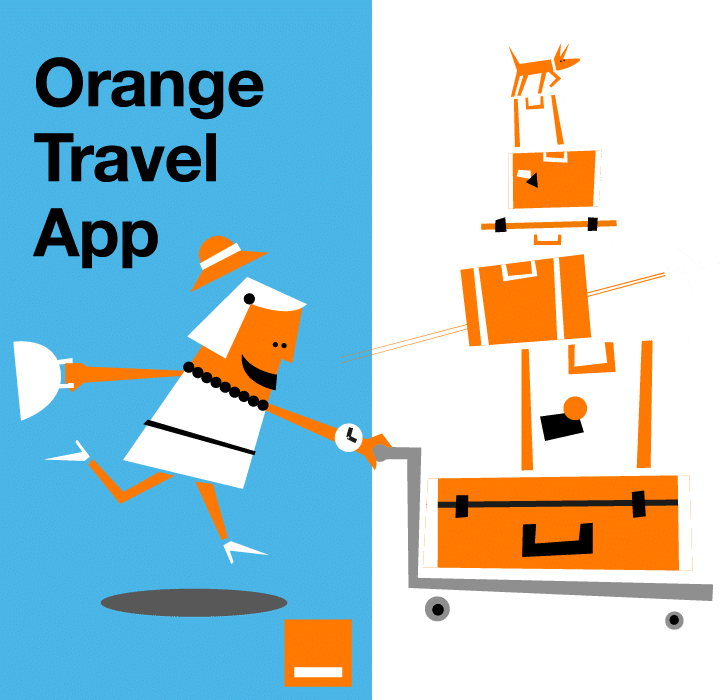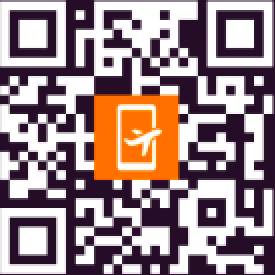Discover how iMessage consumes your data based on texts, images, videos, and audio files. We also share ways to track usage on iOS and offer practical tips to reduce consumption plus, learn how Orange Travel eSIM can benefit you abroad.
Does iMessage use data
Yes, iMessage uses both mobile data and Wi-Fi to send and receive messages. Whether you’re sending a short text or a high-resolution video, each type of content can affect your overall data consumption. In this article, we explain the factors that influence how much data does imessage use and provide actionable advice on managing your data usage effectively.
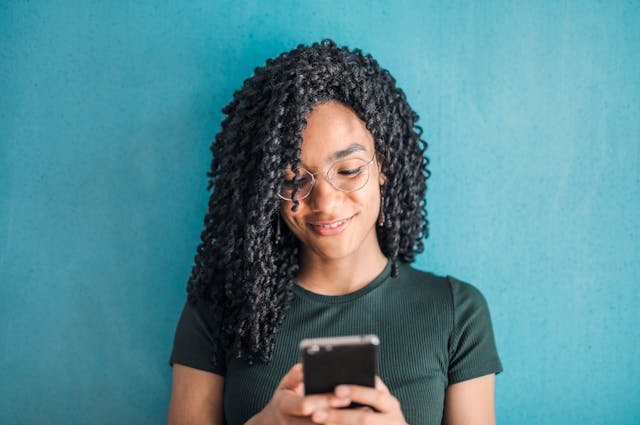
How much data does iMessage use based on what you do?
The amount of data iMessage consumes depends on what you send. While simple text messages use a negligible amount of data, sending images, videos, or audio messages can quickly add up especially if you’re on a limited data plan. Understanding the typical data consumption for different types of content can help you manage your usage more effectively. Below is an estimated breakdown of how much data iMessage uses based on the content you send:
| Content Type | Example/Length | Approximate Data Usage |
| Text Messages | One message | A few kilobytes |
| Images | One image | 0.5 MB – 3 MB |
| Videos | 30 seconds | ~5 MB |
| 1 minute | ~10 MB | |
| 2 minutes | ~20 MB | |
| Audio Messages | 10 seconds | ~0.2 MB |
| 30 seconds | ~0.5 MB | |
| 1 minute | ~1 MB |
iMessage data consumption varies based on the type and duration of the content you send. Several key factors influence these figures:
- Video and Image Quality:
Higher resolutions and frame rates lead to larger file sizes, which in turn increase data usage.
- Compression Techniques:
iMessage applies compression to media files, so the final data usage depends on how effectively the content is compressed while maintaining quality.
- Network Conditions:
The app may adjust quality based on your connection stability and available bandwidth, resulting in slight variations in data usage.
- Content Duration:
Longer videos and audio messages naturally consume more data compared to shorter clips, as data usage is directly proportional to the duration of the media.
- File Format:
Different file formats have varying levels of efficiency and size even if the content length is similar.
How to check your iMessage use based on what you do?
Tracking your data consumption can help you better manage your mobile plan. Here’s how you can check your iMessage usage on different devices:
On an iPhone
- Step 1: Go to Settings > Cellular.
- Step 2: Scroll down to see a breakdown of data usage per app.
- Step 3: Look for iMessage and note its data consumption.
Tip: Reset the statistics at the beginning of each billing cycle to monitor monthly usage accurately.
The color difference between message types is an important visual cue that helps distinguish them. Typically, SMS messages are displayed in green or blue, depending on your device and network, while other messaging apps may use different colors. These colors not only serve a functional purpose in identifying the message source but also create a distinct visual separation between regular text messages and those sent via other platforms. By recognizing these color distinctions, users can quickly tell the difference between message types and manage their communications more effectively.
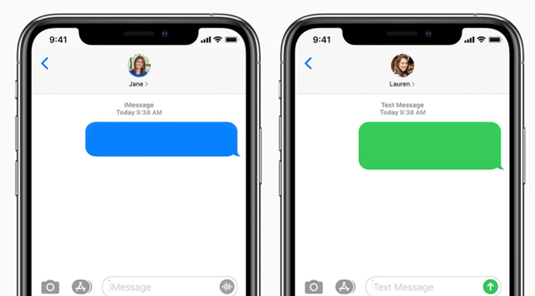
Tips to reduce iMessage data usage
To help control your data expenses, consider the following tips:
- Use Wi-Fi whenever possible
Avoid sending large files over mobile data. Connect to trusted Wi-Fi networks in cafes, hotels, or airports when traveling.
- Enable Low Data Mode
This limits background data usage and prevents iMessage from consuming excessive data. Go to Settings > Cellular > Cellular Data Options > Low Data Mode and turn it on.
- Manage automatic media downloads
iMessage auto-downloads images and videos, which can quickly use up data. Disable auto-download by enabling Low-Quality Image Mode in Settings > Messages so media files only load when you choose.
- Send lower-resolution images and videos
High-resolution media uses more data. Turn on Low-Quality Image Mode in Settings > Messages for smaller image files. For videos, use a compression app before sending.
- Limit group chat activity
Group chats with constant media sharing can drain data. Mute groups or adjust settings to delete old messages automatically via Settings > Messages > Keep Messages > 30 Days.
- Check your data usage regularly
Track your iMessage data in Settings > Cellular > Messages to see how much you’ve used. Reset stats monthly to stay aware.
You are going abroad: how to use iMessage while travelling?
Traveling internationally can complicate data usage, but with the right approach, you can stay connected without overspending. Here’s how:
Activate an eSIM for affordable data
Instead of relying on expensive roaming plans, consider using an eSIM, such as the eSIM Japan offer from Orange Travel. This allows you to access local or international data plans instantly, ensuring seamless iMessage use without worrying about excessive charges.
Download offline maps and guides
Reduce your mobile data usage by downloading essential travel resources before you leave or while on Wi-Fi. Apps like Google Maps allow you to save offline maps for navigation, and travel guides can be stored on your device to avoid relying on mobile data while exploring new destinations.
For more tips on managing data while abroad, read how much data do I need for travel.
Use messaging apps on Wi-Fi
When possible, connect to hotel, café, or airport Wi-Fi to send and receive iMessages without consuming mobile data. If you’re using public Wi-Fi, consider enabling a VPN to protect your personal information and prevent security risks.
Explore useful travel resources
Understanding app data consumption is key to avoiding overages abroad. For example, find out how much data does Instagram use and learn how to reduce it while sharing your travel moments online.
FAQ
Why are some of my messages green instead of blue?
Messages appear blue when sent via iMessage (requires an internet connection) and green when sent as an SMS/MMS (uses your mobile carrier’s network). Green messages typically happen when:
- The recipient is using an Android device.
- Your internet connection is weak or unavailable, forcing the message to send as SMS.
- The recipient has iMessage turned off.