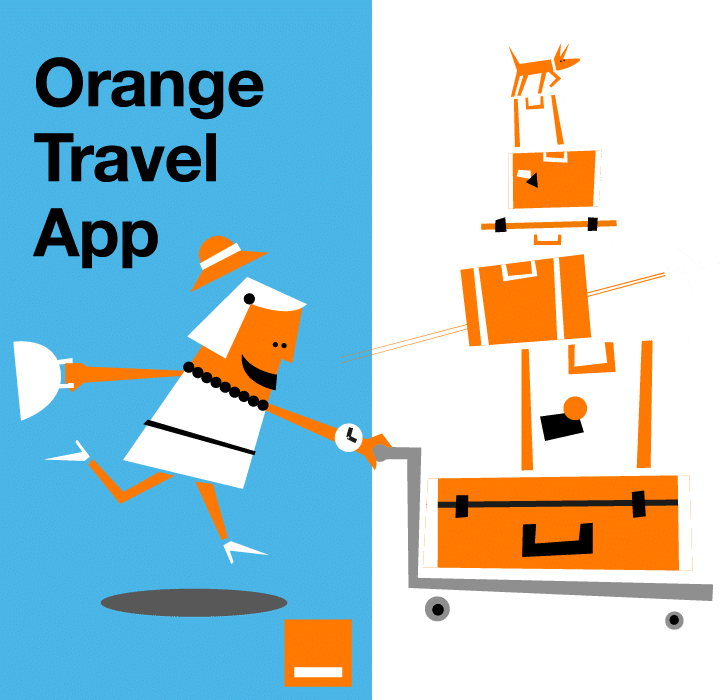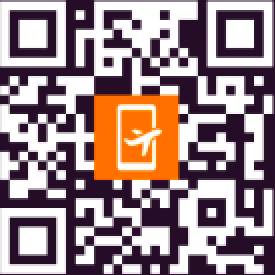Learn how to seamlessly transfer an eSIM between devices with our detailed step-by-step guide. Whether you’re upgrading to a new phone, switching devices for work or travel, or replacing a damaged device, this guide ensures a smooth transition. We cover everything from checking device compatibility to using QR codes or carrier support for activation.
Follow easy instructions tailored for both iPhone and Android users, with tips to troubleshoot common issues. Discover how to stay connected without interruptions, even when switching between operating systems like Android and iOS.
Plus, explore helpful resources to verify eSIM compatibility and choose the right plan for your needs. Stay in control of your mobile connection with Orange Travel’s expert advice.
Understanding eSIM transfers
Situations where users might need to transfer an eSIM
- Upgrading to a new phone often requires transferring the eSIM to maintain connectivity.
- Switching between devices for work or travel may need an eSIM transfer to ensure seamless communication.
- Replacing a lost or damaged phone makes transferring the eSIM essential to stay connected without delays.
If you’re looking for a reliable eSIM solution, consider the Europe eSIM plan offered by Orange Travel. Designed for travelers and professionals alike, Orange Travel offers flexible data plans that work seamlessly across multiple countries. With coverage in over 197 destinations, you can enjoy uninterrupted connectivity without the hassle of physical SIM cards. Whether you need a plan for Europe, Asia, or worldwide travel, Orange Travel has options starting at just €4.99. Stay connected wherever you go with Orange Travel’s trusted eSIM solutions.
Checking compatibility before transferring
Before starting the transfer process, it is important to check if your samrtphone is compatible with eSIM technology and what is an eSIM. Ensure that both devices support eSIM functionality and that the new device is unlocked and compatible with your carrier. Furthermore, confirm that your carrier allows eSIM transfers between devices to avoid any complications during the process.
How to transfer an eSIM to a new device?
The process of transferring an eSIM varies depending on the device and operating system. Below, we outline the steps for iPhones and Android devices
How to transfer an eSIM on an iPhone?
Automatic eSIM transfer during setup
- Ensure Both iPhones Are Nearby Keep your old and new iPhones close together.
- Start Setting Up Your New iPhone – Go to “Settings > Cellular > Set Up Cellular”.
- Select “Transfer From Nearby iPhone”.
- Transfer eSIM Prompt – If you see a prompt to transfer your eSIM, follow the instructions to complete the process.
- Enter Verification Code – Your carrier will send a code to your new iPhone for verification.
- Wait for Activation – Your eSIM should activate within a few minutes.
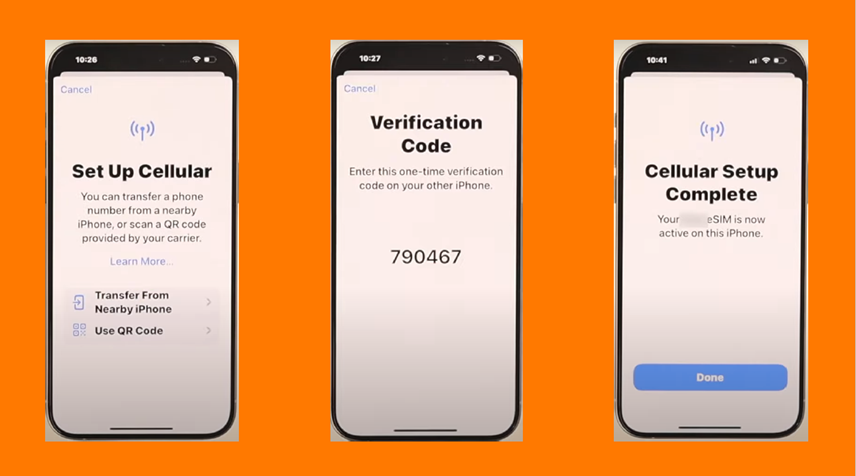
Manual transfer after setup
. On your old iPhone, go to “Settings > Cellular > eSIM”.
2. Select the eSIM you want to transfer and choose “Delete eSIM”.
3. On your new iPhone, navigate to “Settings > Cellular > Add Cellular Plan”.
4. Select “Use QR Code”.
5. Scan the QR code provided by your carrier or enter the activation details manually.x
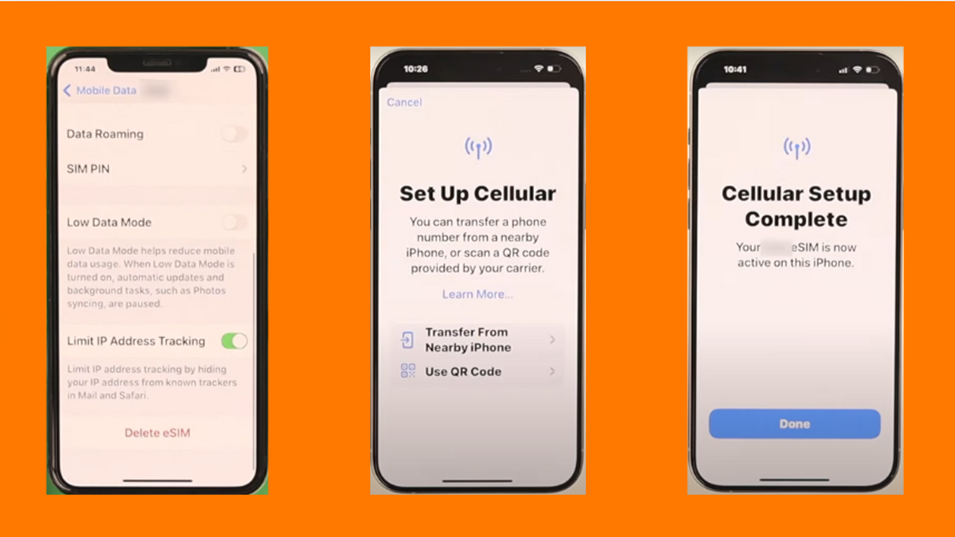
How to transfer an eSIM on Android ?
Transfer an eSIM using Google’s transfer tool
- Ensure both old and new devices are running Android 13 or later.
- Keep both phones close together and connected to Wi-Fi.
- Start setting up your new Android device.
- When prompted, choose “Transfer eSIM” and follow the on-screen instructions.
- Your eSIM should activate on the new device within a few minutes.
Transfer an eSIM via a QR code
- On your old phone, go to “Settings > Network & Internet > SIMs” and remove the eSIM.
- On your new phone, go to “Settings > Network & Internet > SIMs > Add eSIM”.
- Select “Use a QR Code”, then scan the QR code provided by your carrier.
- Follow the setup instructions, and your eSIM will activate.
Transfer an eSIM from your carrier
- Contact your carrier via their app, website, or customer support.
- Request an eSIM reactivation on your new device.
- They may provide a QR code or ask you to follow specific steps.
- Complete the activation process, then restart your device.
Transferring eSIM from Android to iPhone
Switching between operating systems requires additional steps:
1. Get eSIM activation QR code from eSIM provider
2. Remove the eSIM from your Android device.
3. Follow the manual setup process on your iPhone as outlined above.
What to do If you can’t transfer your eSIM?
If you’re having trouble transferring your eSIM to a new device, try these steps:
- Check Device Compatibility
- Ensure both your old and new devices support eSIM technology.
- Some carriers restrict eSIM transfers between certain brands or models.
- If your new phone doesn’t support eSIM or isn’t unlocked, you may need a physical SIM or carrier intervention.
- Update Software
- Make sure both devices are running the latest version of iOS or Android.
- Some eSIM transfer features are only available in newer software updates, so check for updates in Settings > Software Update.
- Restart Both Devices
- A simple restart can help refresh network settings and resolve minor software issues.
- Turn off both phones, wait a few seconds, and power them back on.
- Use Carrier-Specific Activation Methods
- Some carriers don’t support automatic eSIM transfers and require manual activation.
- Log into your carrier’s app or website to check for an eSIM activation option.
- If your carrier provides a QR code, go to Settings > Add eSIM on your new device and scan it.
- Contact Your Carrier
- If none of the above steps work, reach out to your carrier’s customer support. They can:
- Manually reset your eSIM profile.
- Provide a new eSIM activation QR code.
- Confirm if there are any restrictions or delays on your account.
- If none of the above steps work, reach out to your carrier’s customer support. They can:
FAQs
How to Know If the eSIM Transfer Was Successful?
Check your new device’s network settings. If the eSIM is active, you should see your carrier’s name and signal bars.
Can I Transfer My eSIM to a Tablet or Smartwatch?
Yes, but the process may vary depending on the device. Contact your carrier for specific instructions.
How Do I Cancel an eSIM Transfer?
If you initiated a transfer by mistake, contact your carrier immediately to cancel the process.
Conclusion
Transferring an eSIM between devices doesn’t have to be complicated. Whether you’re upgrading your phone, switching platforms, or replacing a lost device, the steps outlined above can help you move your eSIM with confidence and minimal disruption. Just remember to check compatibility, follow your device’s specific instructions, and reach out to your carrier if needed.
For a complete guide on how to set up eSIM on iPhone, don’t miss our dedicated article full of tips and tricks to get started smoothly. Still wondering what carriers support eSIM? We’ve got you covered with a full list to help you make the best choice for your needs.
And if you’re looking for a reliable data plan that works worldwide, check out the Global eSIM from Orange Travel perfect for staying connected wherever life takes you.
Stay informed, stay connected, and travel smarter with Orange Travel.